By ![]() Caitd (1225250926|%a, %b %e at %I:%M%p)
Caitd (1225250926|%a, %b %e at %I:%M%p)
Create Your Very Own Customized RSS Feed! Use Yahoo Pipes!
As a busy student, you can generate many web based feeds. Instead of going to many different sites all over the web, Yahoo has created a tool that lets you check all those feeds at once, Yahoo Pipes, that allows you to combine all the different feeds!
Step One:
- Use the many different Fetch Tools to gather all your feeds from the web and put them at the start of your pipe! Your pipe needs something to pour through it and why not use all the feeds you already have as the starting "water." Why would you want to do this you may ask? Well, as I will discuss later, there are many other tools that Yahoo Pipes offers that will allow you to maximize your time to filter out all your "Shot Gun" RSS feeds into a manageable size and you only need to check one feed! To actually retrieve the different sources for your feeds, you need to click on the one of the source types in the source pane on the side bar and drag it to the graph paper canvas.
Sources:
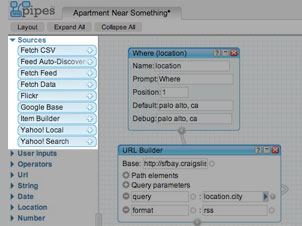
An example of a fetch tool:

Types of web information you can Fetch:
- Fetch CSV: This tool grabs information that is formatted using Comma Separated Values. Tables are often set using this formatting. All you need to do is enter in the URL of the page you want to retrieve and enter in the parameters for how the columns of the source are separated. You can use the default column names or create your own column headers. Also, often there is extraneous information at the top of the CSV data. You can elect to ignore a specified number of rows. Commas are a common way of separating the fields but you can also use tabs, spaces, semi-colons, or type in a character.
- Fetch Data:
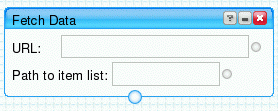
There's more data on the web than just RSS and Atom feeds. By using this tool, you can access XML and JSON data sources on the web. What good does that do you? Well, that data can be converted into an RSS using Yahoo Pipes or you can choose to combine this data with other data in your pipe. To use this function, you need to have a website in mind. Once you have it, type it in the URL box. Click on the Refresh button in the output section. If there is information, you will see a 0. To see all the data, click on the 0 to expand. Another tool you can use is to filter out only a portion of the data by using the Path to Item List Field.
- Fetch Feed:
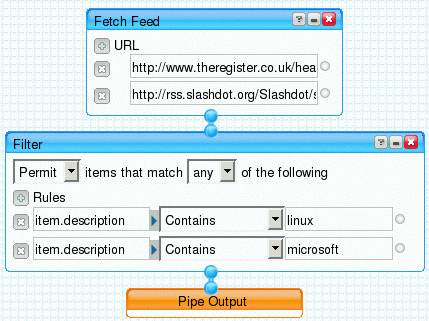
This tool lets you put as many feeds as you'd like into your Pipe. At this time, it only uses feeds with RSS, Atom, and RDF formatting. The benefits of doing this is it combines the information gathered from multiple feeds and puts it into a single feed output. It's fairly easy to use. Click on the + sign to add more feeds. Oops, you did it again, you added to many feeds. Cheesy, but if you did add one too many feeds just click the X to delete it.
- Fetch Site Feed: Fetch Site Feed uses a web site's auto-discovery technology to locate RSS feeds for you! That's the good news. The bad news is if the tool finds more than one feed it will return the first feed found. Also, not all websites you may want to look for feeds on have this auto-discovery feature. This tool is a great substitute for the Fetch Auto-Discovery tool as it not only provides information about the feeds on a website but it also returns to the Pipe with the feed itself which is something the Auto-Discovery tool does not do!
- Flickr: What is Flickr? For those of you that do not know, Flickr is a website that allows for storing and sharing pictures! You can use this source to find pictures by searching for them by using a keyword for the description of the picture or a geographic location. You can limit the number of pictures you want the search to return. You can also tell it where you want the picture to be near. Maybe you have a thing for Van Gogh, so you may want to look for pictures near Aix-en-Provance. (Many of the images in Van Gogh's paintings reside in the South of France). The URL for the image will be provided as an RSS feed.
- Yahoo! Search: As I'm sure you are already aware, Yahoo! Search is a search engine. You can use a Yahoo! Search as an input for your pipe as well. You can search by specific key words and limit the search results to certain websites. To add more restrictions use the handy + sign!
There are many other sources of Pipe information. To check them out simply go to Yahoo Pipes to create your own pipe!
Step Two:
Now that you've got all the sources of the feeds in one spot now what? Well, if you look below at the output section of Yahoo Pipes, there could be a lot of information depending on the number of sources you have. If you like all that output, that's ok. You can just connect the Sources Box to the Pipe Output box. I am pretty busy most of the time, and I don't know about you, but I'd like to utilize some of the other features Yahoo Pipes has to offer! You should look in the Operators pane to find more tools to help you weed out some of the information you don't want.
Filter:

You can either block or permit items that match either all or any of the rules that you set. You can add more rules by hitting that + sign.
A few other useful operators worth mentioning are the Union, Sort and Truncate* operators. TheUnion Operator unifies up to five separate sources of Pipe input. The Sort Operator allows you to sort by author, item description, link, publish date, or title. You can sort in ascending or descending order. The Truncate Operator limits the number of feeds that come out of a specific source. This can be useful if you are trying to minimize the amount of time that you spend looking at your feeds!
Step Three:
To make sure all your hard work is exactly what you wanted when you set out to customize your RSS feed just take a look at the bottom of the page. This will show you the output of your Pipe. If you like what you see, save your Pipe and then publish it so others can search for it. If you aren't wowed by the output of the Pipe, keep playing with the sources and operators until you get what you are seeking.
Why did I do all of this? Well, as you can tell from all the steps from above, you can combine a wealth of sources and operators to create the perfect RSS feed for you. Without this tool, you would have to go to many different sites to get all the different feeds from all the different sources of information. Who knew you could combine feeds with Flickr results with Yahoo! Search results. This helps the busy student save time, and the operators help you fix the feeds to be exactly what content you want and it gets rid of all the extraneous information for you so you don't have to read it!
Another great thing worth mentioning, is that you can benefit from the hard work of others. Think of the steps you just took to create the perfect pipe for you. What did you do with it when you were done? You published it of course! (Well, hopefully you did, share the wealth of information!) You can search for other people's completed Pipes! This can be very handy when it comes time to wrap up the term project!
All images were taken from the Yahoo Pipes website.









